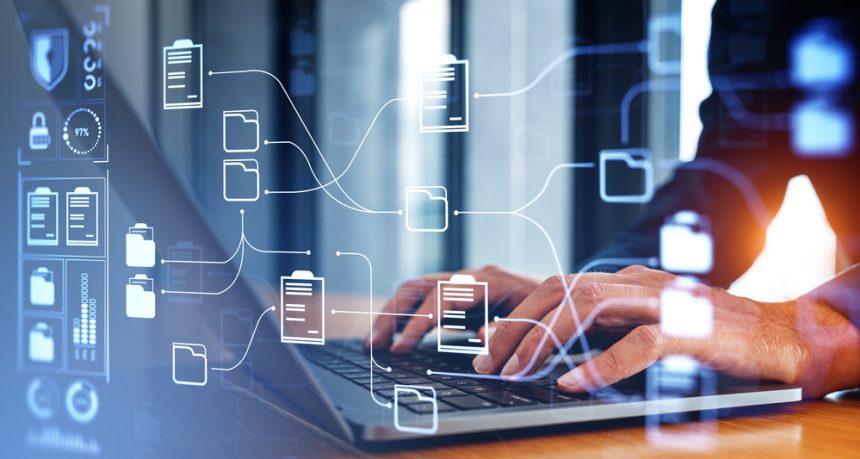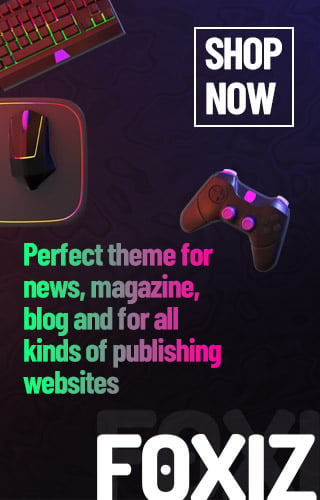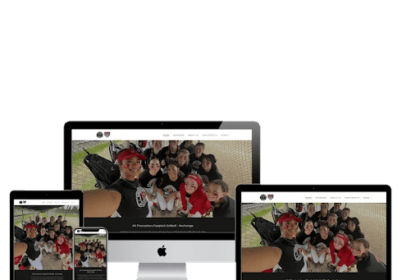Hello! If you’ve ever needed to share files between different computers on your network, you’ve likely come across the terms SMB and Samba. These technologies are essential for seamless file sharing across various operating systems like Windows, Linux, and macOS. In this article, we’ll break down what SMB and Samba are, how they work, and why they might be the perfect solution for your file sharing needs. Whether you’re setting up a home network or managing a small business, understanding these tools can make your life a lot easier. Let’s dive in and explore the world of SMB/Samba file sharing!
SMB (Server Message Block) and Samba are protocols that let you share files and printers over a network. SMB, originally developed by IBM and now maintained by Microsoft, is primarily used in Windows environments. Samba, on the other hand, is an open-source implementation of the SMB protocol, allowing seamless file sharing between Windows and Unix-like systems such as Linux and macOS.
With SMB/Samba, you can easily access and share files between different operating systems, making it a versatile solution for mixed-OS environments. Imagine working on a document on your Linux machine and then accessing it from a Windows laptop without any hassle. That’s the convenience SMB/Samba brings. It supports various features like file locking, directory caching, and more, ensuring smooth and efficient file sharing across your network.
How to Set Up SMB/Samba File Sharing?
Setting up SMB/Samba file sharing is straightforward and enhances cross-platform compatibility. Let’s break it down into simple steps.
Installing and Configuring Samba
First, you need to install Samba on your Linux system. Open your terminal and run:
sudo apt update
sudo apt install samba
After installation, configure Samba by editing the /etc/samba/smb.conf file. Create a directory to share:
sudo mkdir /sambashare
Edit the configuration file to include your share:
[sambashare]
path = /sambashare
read only = no
browsable = yes
Finally, restart the Samba services:
sudo systemctl restart smbd
sudo systemctl restart nmbd
Setting Up SMB on Windows
On a Windows machine, enabling SMB is equally simple. Navigate to the “Control Panel,” select “Programs,” then “Turn Windows features on or off.” Check the box for “SMB 1.0/CIFS File Sharing Support” and click “OK.” Your system will install the necessary components and prompt for a restart.
Once both systems are set up, you can easily share files between your Linux and Windows machines using SMB/Samba. This setup ensures seamless file sharing across different operating systems, making your workflow more efficient. For more detailed steps, refer to this guide on setting up SMB/Samba.
What Are the Benefits of Using SMB/Samba for File Sharing?
Using SMB/Samba for file sharing offers several advantages. First, it allows seamless cross-platform sharing, meaning you can easily share files between Windows, Linux, and macOS systems. This flexibility is crucial in diverse IT environments. Second, SMB/Samba supports robust security features, including encryption and advanced authentication, ensuring your data is protected. Additionally, the setup is relatively straightforward, with extensive documentation and community support available. Finally, using Samba, an open-source implementation, can be cost-effective, reducing licensing fees while providing a reliable solution for file sharing needs.
What Are the Security Considerations?
When using SMB/Samba file sharing, security is a big concern. SMB has had some serious vulnerabilities in the past, like the EternalBlue exploit that led to the WannaCry ransomware attack. To secure your setup, always use the latest version of SMB, disable SMB1, and enable SMB encryption. Regularly update your systems and apply security patches promptly. Also, limit access to shared files by setting proper permissions and using strong, unique passwords for all user accounts. Keeping these practices in mind will help you maintain a secure file-sharing environment.
Summary
SMB/Samba file sharing provides a robust solution for cross-platform file sharing between Windows, Linux, and macOS systems. Understanding its setup, benefits, and security considerations ensures efficient and secure file sharing within your network. Embrace these protocols to enhance your organization’s data accessibility and collaboration.